This article is outdated since StitchBuddy v2.12.0, but kept for reference
Frequently Asked Questions
StitchBuddy doesn't start, all I see is a window with gray icons
The "Open" window of StitchBuddy looks very similar to one of Mac OS X's Finder (which is true for a lot of applications using this standard dialog), so some users tried to navigate to the application again, and found its icon grayed out (as StitchBuddy can't open its own program file). To avoid this confusion I added some hints to the "Open" window of StitchBuddy: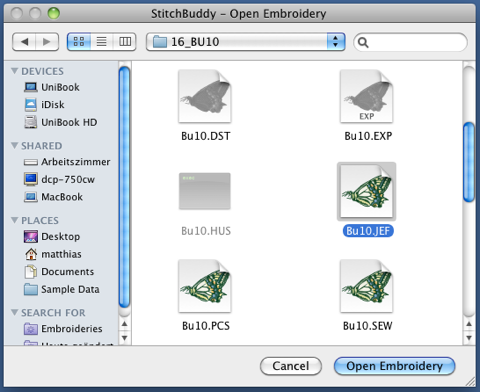
Please check the dock or the application name in the upper left corner of your desktop: Both should reflect that StitchBuddy is active.
If you look closely at the current window, its title mentions that the window belongs to StitchBuddy and it shows two buttons labeled "Open Embroidery" (grayed out / inactive) and "Cancel" at the bottom. Please navigate to any embroidery file you'd like to open (and which file type is supported by StitchBuddy), select it and click on the "Open Embroidery" button (or double-click the file's icon). As long as no file is selected, the "Open Embroidery" button remains inactive, and you are only able to double-click / select folders or supported files (all other icons are also gray).
The selected design should be loaded into StitchBuddy and is displayed in a window.
If you have difficulties following these suggestions, a screenshot of your current desktop would be helpful: To create one press the keys <Apple> + <Shift> + "3" while facing the problem: An image file will be created on your desktop showing the current situation. Please send it to me by email, and I'm sure we can figure out what went wrong.
This article is outdated since StitchBuddy v2.12.0, but kept for reference